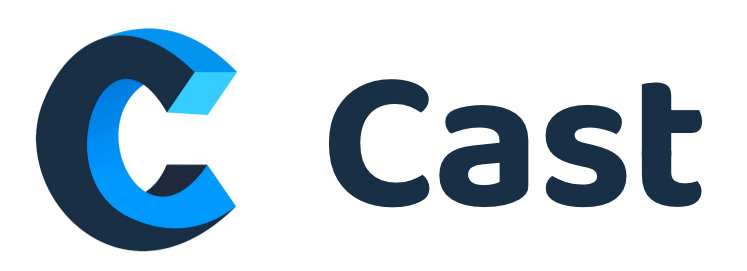Integration with Zoom
You can schedule Zoom video interviews right in Cast. Find out how to manage Zoom settings and schedule interviews for your team.
Note: Enabling Zoom integration is a one-time setup for your entire organization, and must be completed by a user with a Zoom Admin account. Once enabled, the integration is available for use by all users in your Cast account who are scheduling interviews.
How to enable the Zoom integration
You need to have admin permissions in order to enable integration
- Navigate to Admin → Company Settings
- Scroll to "Integrations" section
- Click "Connect" under Zoom Video Interviews
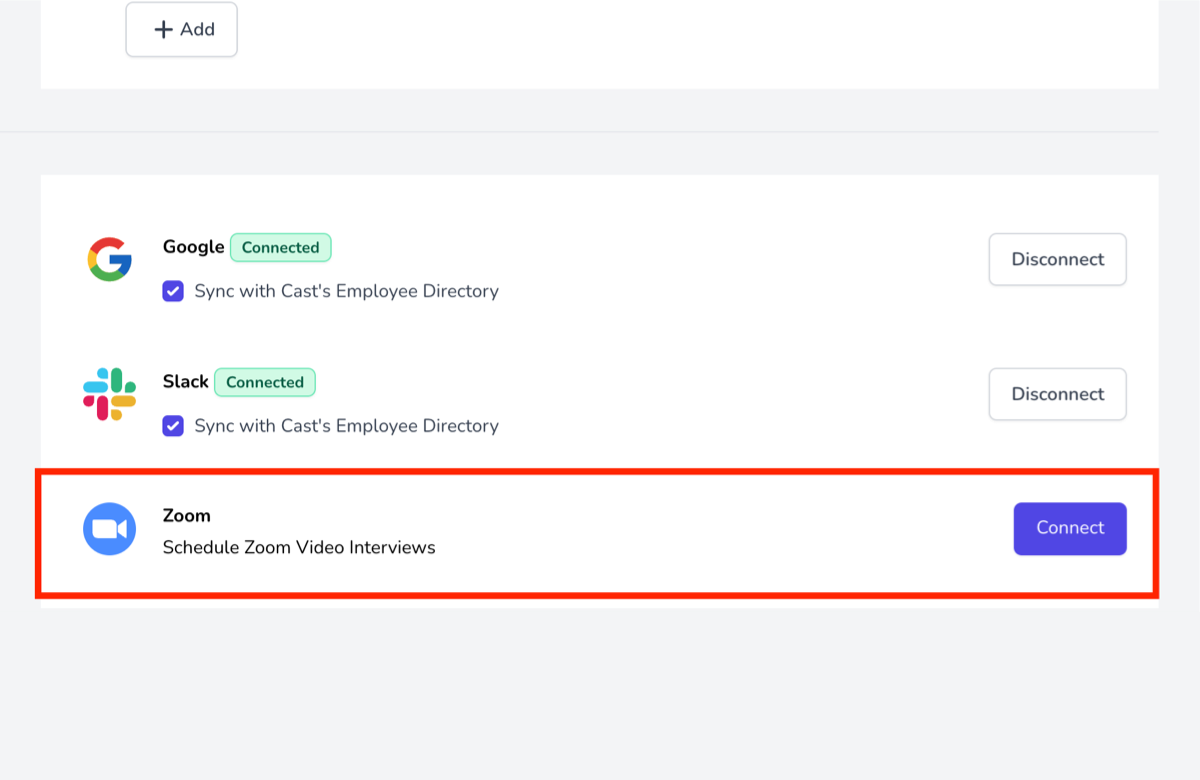
- On the Zoom-hosted authentication page, enter your Zoom credentials and authorize the integration when prompted.
- Once you're redirected back to Cast, the Zoom integration is enabled and can be used by any user in your Cast account when scheduling interviews.
Schedule an interview with the Zoom integration
- To schedule a single interview using the Zoom integration, navigate to a candidate profile (Hiring → Applicants) and click Schedule Interview (calendar icon) under desired position.
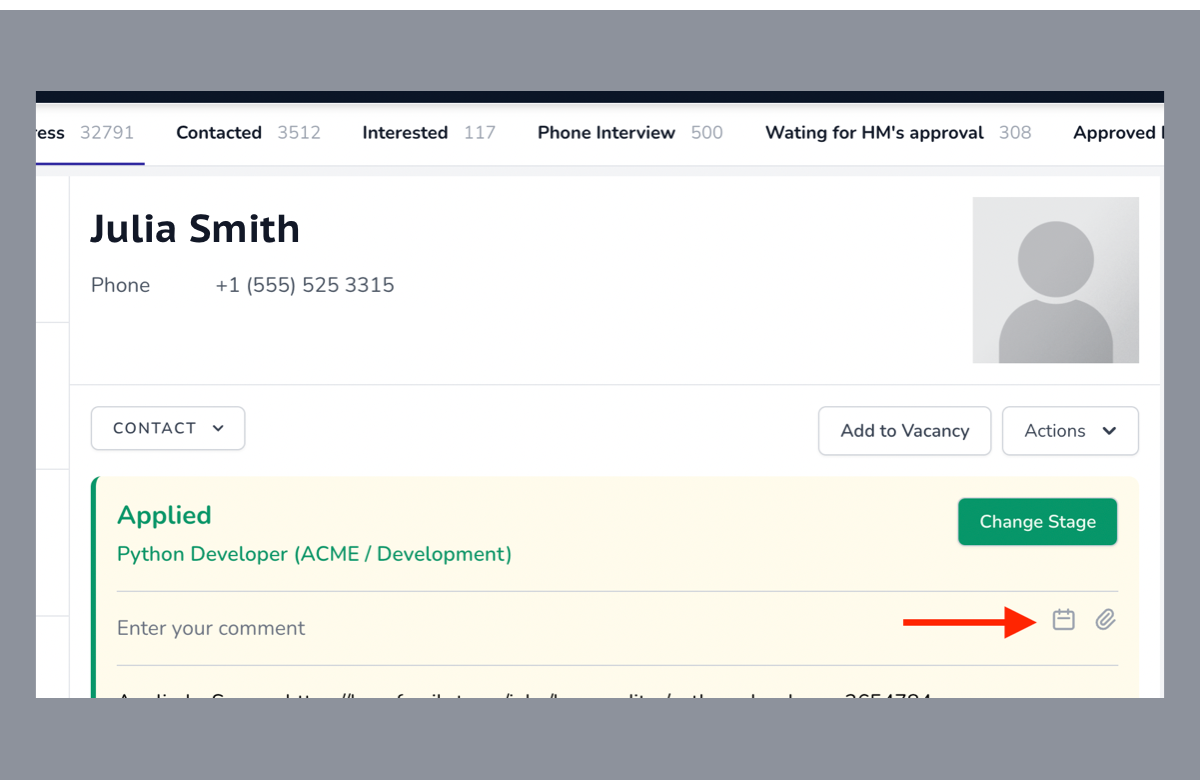
- On the Scheduling for candidate page, enter the appropriate details in the Date, Time, and Interviewers fields, then click Schedule and Continue at the bottom-right of the page.
- Tap "Attach Zoom meeting" button to attach a zoom link to the meeting
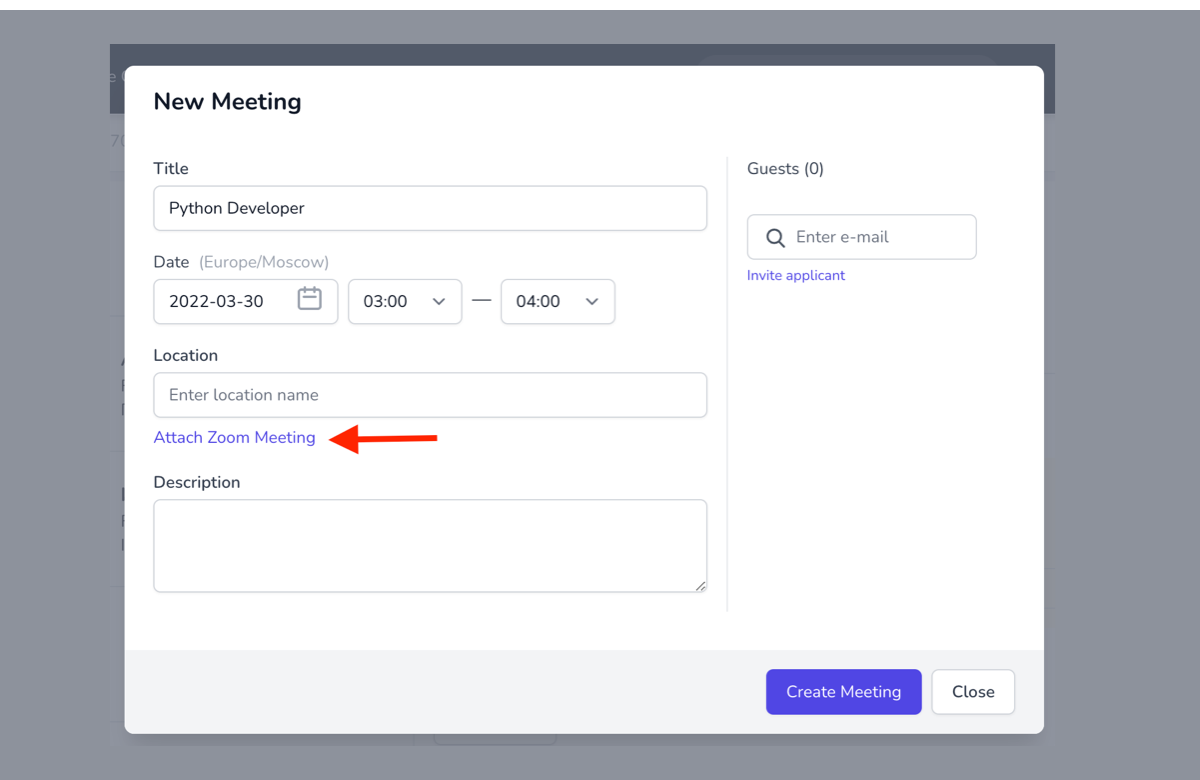
Once scheduled, the video link included in the meeting invite will launch a Zoom meeting for all participants.
- The video meeting link is active from five minutes before the meeting is scheduled to start until 30 minutes after the meeting is scheduled to end.
- Candidate info will not be displayed in a Zoom window. You can open Cast in another tab or window to access candidate info and other tools during an interview.
- You can enable recording within Zoom during the meeting, not when scheduling the interview in Cast.
- Meetings recorded in Zoom are not automatically uploaded to Cast.
Removing Zoom integration
- Login to your Zoom Account and navigate to the Zoom App Marketplace.
- Click Manage → Installed Apps or search for the Cast HR app.
- Click the Cast HR app.
- Click Uninstall.